

Chapter [1]: Introduction to Doomatic
[1-1] What is Doomatic? (19 September 1998)
[1-2] What does Doomatic offer? (19 September 1998)
Chapter [2]: Taking advantage of Doomatic
[2-1] What terms are there in
Doomatic? (19 September 1998)
Chapter [3]: The Server
[3-1] How do I set up the server?
(19 September 1998)
[3-2] What do I have control of?
(12 September 1998)
Chapter [4]: The Client
[4-1] How do I join a server?
(19 September 1998)
[4-2] What do I have control of?
(19 September 1998)
Chapter [5]: General Commands
[5-1] What options does everybody
get to play with? (19 September 1998)
Chapter [6]: Known bugs
[6-1] I don't see anyone and 'F5' doesn't work! (19
September 1998)
Chapter [1]: Introduction to Doomatic
This FAQ will hopefully answer many of your questions
about Doomatic. If you are unable to find
your answers here, you will want to write James
Toyski.
Doomatic is a replacement for DM (Death Manager). It offers many
new features that DM did
not and works more effectively. It automatically sends
and receives wads, patches, and skins.
Doomatic makes it simple and easy to start network games.
Unfortunately, Doomatic does not
directly support modem or internet play, but it should be added
in time.
![]() [1-2]
What does Doomatic offer?
[1-2]
What does Doomatic offer?
Doomatic is more than just another Doom Launcher, it uses the
full abilities of a network. It allows
file transfers before the game to prevent the exchanging of
floppies, which could be a pain on a
college network. Who wants to run from dorm to dorm any
ways? Thanks to Doomatic, you can
now convince your friends to play with you because you only
have to give them a copy of the
launcher, not the wads, dehacked files, or whatever else you
may need to play Doom.
Ever wonder why your games kept crashing? It was probably because
you had a patch installed on
your Doom.exe and your friend did not. Doomatic automatically
checks to see if the files are the
same, which prevents almost every type of inconsistency error
you could think of!
Chapter [2]: Taking advantage of Doomatic
Doomatic is such a powerful program, you will
not be able to take advantage of everything unless
you know it is there. Yes, Doomatic
is menu driven and user friendly, but you are probably all
excited to play Doom quickly that you
forget to look at the options.
![]() [2-1]
What terms are there in Doomatic?
[2-1]
What terms are there in Doomatic?
Doomatic has some new terms that most people are not familiar with,
so hopefully this will clear
some things up. Here are some words that you will see
when you first open Doomatic...
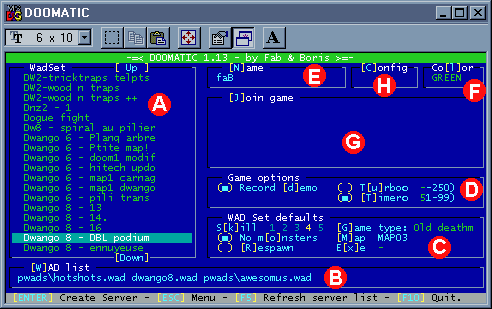
(A) the WadSet : this is the WAD files that you play often, you
give it a name to remember it easily.
(B) the WAD LIST associated with each WADSET : all the .wad
files that will be sent automatically to
other players when you run this WADSET. Here you see the WAD files
for the 'Dwango 8 - DBL Podium'
WADSET' (the one that is currently highlighted).
(C) the WADSET Defaults : these are game options that are specific
for each WADSET, Here you see this
WADSET is played in skill 4, no monsters, and at MAP03.
(D) Game Options : these are general game options, they are
not specific to WadSets, but work always,
whatever WADSET you choose. Here we have activated 'record demo' and
chosen a timer of 5 minutes.
(E) Your Name : this is the name that is shown when you join
games as a client, this is NOT your name in
Legacy multiplayer menu. This is just your 'client' name in Doomatic.
It is also valuable for recording Demo's.
(F) Color : What is your favorite color? For the original
Doom.exe, this chooses your color for the
game. Doom Legacy of course lets you choose your color in the
game!
(G) Join : This lets you pick what server you want to join.
With IPXSETUP, you had to know what
port your friends were on. Doomatic lists them for you.
(H) Config : If you have a special configuration file you use,
put it here. It allows easy execution of your
personal configuration file.
The server has the ultimate power. It is
their responsibility to set up the game, have the needed
files, and make sure everything is running
smoothly.
![]() [3-1]
How do I set up the server?
[3-1]
How do I set up the server?
If you have a WadSet pre-made, just press enter and you are ready to
let people join. If you don't
have a WadSet pre-made or you wish to add one, then just follow
the next easy steps...
To create a WadSet, you will want to press 'tab' to bring up a directory
of your Doom directory.
Doomatic is setup so you can arrow up and down to find the main
wad file you want
(ex. Doom2.wad or houses.wad) Once you find the wad, press
'enter'. A requester will come
up and prompt you to create a server called <wadname>.wad
map01. Go to 'ok' and you have
created a server.
Now that you have the server created, edit the variables such as No
monsters, Map, exe, game
type, etc. If you would to add more wads or patches, Use
the arrow keys and press space bar
on the wads you wish to include. If you want to remove
a wad, press space bar on it again.
If you know the name of the file you want, press 'W' and type
each wad/patch you
wish to include leaving a space between each file name.
Be sure to include extensions!
*NOTICE*NOTICE*NOTICE*NOTICE*NOTICE*NOTICE*NOTICE*NOTICE*
Doomatic searches it's directory and sub directories within its' own.
This allows you to just input,
'houses.wad' even if it is in the wads/pwad/ directory.
However, if the file is NOT in the
sub directory Doomatic will fail to find the file. This
is a limitation that should be updated in the
next release of Doomatic.
Also, after browsing the directories (Under the 'TAB' option), you MUST
return to the directory
that Doomatic is under. Otherwise you will get an error
saying it can not find files.
*NOTICE*NOTICE*NOTICE*NOTICE*NOTICE*NOTICE*NOTICE*NOTICE*
Once you have everything configured, press 'ins' to give the WadSet
a name, and continue by
pressing 'enter'. This creates a WadSet for future use.
As a server, you can force command
line options on yourself and other players. Press escape
or right click (In some Windows
versions, you may HAVE to 'Right click' instead) and arrow over
to 'Server'. In this
menu you will find other options that will be explained later,
but for now let's cover
'Add parameter'. With some exe files (Such as Doom3.exe)
you can specify extra command
line parameters, such as '-packetsize 512' This is the
place that you would include this information.
Also, if you wish to set up a certain type of game, you will
want to include '-teamplay' or '-teamskin'.
In the server menu, you are also able to modify the Maximum player count.
This is useful if you
only want a 1 on 1 deathmatch. Some people use 'auto join'
and this can cause a herd of people
coming into your server. If you just want a fixed amount
of people to play with, to reduce lag,
or to prevent 32 people joining a small map, this is a good
place to adjust this.
In the main screen, you are given the option of '[Q]uit - [S]tart! -
K[i]ck!' These option are
self explanatory. With kick though, you will need to select
the individual you wish to kick by
pressing 'enter' on them.
If some people are joining while you are changing an option like the
Wad list, you may need
to press F5 in order to update your screen to see if anyone
has left or joined.
![]() [3-2]
What do I have control of?
[3-2]
What do I have control of?
You, the server has control of ALL game parameters. The only thing
you do not have control
of is the clients Local Parameters. The reason for this
is that a client (or yourself) may have
to include '-opl3' or some other command line parameter that
is only necessary for your computer,
a variable that does NOT affect game play.
Life as a client is easy work. However, there are a few things that you will want to be aware of.
Joining a server is quite easy. After a server appears, just press
'J' and arrow up/down to the
server you wish to join and press enter. It is that simple!
If you are changing your name or editing you local parameters, you may
need to press 'F5' to
update the server list.
![]() [4-2]
What do I have control of?
[4-2]
What do I have control of?
You have control of a few things. The first is your local parameters.
Press 'escape' and arrow
over to 'Prefs'. Here you will find many options, but
for now, go to 'Add Local Param'. Here
you can add things such as '-opl3' or other command line parameters
that affect your computers'
game play.
Under 'Prefs' you can also set 'Auto Join'. This is good for small
LANs because there is typically
only one server to join. But on large networks, you may
'Auto Join' into a server you do not
want.
There a a few parameters that both the server
and the client have access to. They help
customize each player.
![]() [5-1]
What options does everybody get to play with?
[5-1]
What options does everybody get to play with?
The only options that have not been explained
that can be controlled by everyone is all on the main
screen. First, you can enter your
name for identification purposes. You also can input your
personal config file if you need one.
The last two affect the game itself. First,
your color. Doomatic gives the favorite color to the order
the players join. Thus gives the
server their favorite color all the time, and leaves the clients fighting
over who can join the game first.
Last, you can set your own personal turbo.
Some people like it, others don't. Check with the
server on whether or not he wants you
to use it.
Everything has a bug here and there. Let's face it, any program
with depth in it will not work
100% all the time. (Year 2000 cause any problems for some
of your programs?) Doomatic
however appears to be very stable, but like everything, it can't
be successful all the time. Here
you will find a section devoted to what could be wrong with
Doomatic.
![]() [6-1]
I don't see anyone and 'F5' doesn't work!
[6-1]
I don't see anyone and 'F5' doesn't work!
It happens that sometimes a network packet gets lost or something just
goes wrong for unknown
reasons. This usually happens under Windows. It
is good that every now and then, everyone
should quit Doomatic and go back it. This seems to correct
the problem every time.